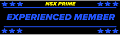AndyVecsey said:A router shouldn't have to be "powered down" should it? Especially when there is no on-off switch, right? Last night when I got home there was a message that a "new unit" will be mailed to me. I can only think that after my complaint to Dell, they concluded that the router is bad. The router is two weeks old. Is this common?
Yes, a router needs to be powered down and left off for a minute or so before powering back up - this is the first thing any level 1 tech support will have you do - even when you know that your whole neighborhood is down
Actually the procedure is to power down both cable modem and router, power up modem only, wait for it to sync, then power router, then power up any pcs.
Bad routers common? Not really but like anything else you can get a bad one. Many many routers are returned because of configuration errors - like one manufacturer - D-Link I believe - who has a default setting of 100Mbps when most home users have 10Mbps cable modems. They often don't talk to each other until the router is changed to 10Mbps.