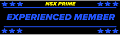lemansnsx said:
recommendations that all of your hardware be from the same manufacturer and preferably of the same "family" - meaning "G" or "B" on both ends.
I tried that the first time...
Now I'm wondering whether I should just give up on wireless, and try this:
Is Broadband Out of a Wall Socket the Next Big Thing?
By JAMES FALLOWS
New York Times Published: July 11, 2004
I WANT to finish this column before a familiar mood has passed. That is the sense of wonder at seeing that a new form of technology actually works. Based on previous episodes, the mood will soon give way to jadedness. (The first time I used a digital camera, I was amazed that I could see the pictures immediately after I shot them. Within a few days, I had a list of ways the camera should be improved.) So, in this fleeting upbeat moment, here is a word of appreciation for an advance that already has me wondering how I lived without it.
It is known variously as B.P.L, for broadband over power lines, or as HomePlug. As a concept, it has been around for a long time. What is new in the last two years is a series of technical breakthroughs, mainly in chips designed by Intellon, a tiny company in Ocala, Fla. These chips have made power-line transmission fast enough, cheap enough and reliable enough to merit serious attention. A standards-setting group called the HomePlug alliance has also played an important role.
The idea behind this approach is that plain old electric wires can do double duty in carrying high-speed digital data, much the same way that cable, fiber-optic and D.S.L. networks do. The advantage is that the needed electric wires are already there, bringing power to nearly every house in the nation and almost every room in each house. So for a tiny fraction of the cost of building new connections, this approach could help solve the familiar "last mile" problem: how to bring Internet service from trunk lines to each school and household. It can immediately deal with the increasingly vexing "last hundred feet" problem: how to bring broadband service to every nook and cranny of a building.
Here's how it can work inside your house: First, you need a high-speed connection. For me, that's a Starpower cable modem. Then you need a router so your computers can share the connection. Routers have become cheap and very easy to set up. I have a model from Linksys that creates a WiFi zone for my house and costs $60; similar models go for less than $50 on eBay.
If I have a wireless network, why do I want anything else? Because my house has walls, and the walls (and floors) get in the way of the wireless signal, which is coming from the attic, where the cable happens to enter the house. So in half the rooms of the house - to say nothing of the back porch - I suffer the indignity of a weak or unusable WiFi signal. Until recently, my options were to endure this hardship stoically, to pay the cable company to drill new holes and move the cable modem to a central location, or to drape unsightly Ethernet cable down the staircase and through the house to hook up more computers. I toyed with the Ethernet cable option, but one glance from my wife at the garish neon-yellow coils convinced me that stoicism was the wiser course.
Now there is another option: a HomePlug network. I needed a "power-line bridge" to make the network available over the electrical lines in my house - mine was the Netgear XE102 and cost about $50; similar models come from Siemens, Asoka Belkin and other companies that meet the HomePlug standard. I connected it to the router and plugged it into an ordinary wall socket. Instantly, every other socket in the house, and on the porch, became a high-speed-connection site. If I plug another bridge into any other socket, I have the equivalent of an Ethernet port. If I plug in a device called a wireless access point, like a $60 model I got from Siemens, I have a new WiFi hot spot wherever I want it - until I decide to move it someplace else.
In Potomac, Md., outside Washington, I recently visited a nondescript tract house set up to demonstrate the potential of such technology. Using only the built-in electric wires as a transmission system, the house had as much broadband activity under way as a typical college dorm: A movie streaming to a big-screen TV. Music playing from a Web site. A multiplayer interactive game under way, via Xbox. Four or five ordinary computers on the Internet. A computer in one room sending instructions to a printer down the hall. Telephone calls being made via Internet transmission - and much more, all of it coming right out of the wall sockets. I suppose it would have been more impressive had it come right out of the sewer, but this was pretty good.
The demo house was designed by a company called Current Technologies, which uses power lines to solve the "last mile" problem. Current recently struck a major deal with Cinergy, the investor-owned utility in the Cincinnati area, to use Cinergy's electrical lines as an Internet transmission system. In areas where Cinergy is rolling out the service, customers don't even need a cable modem or D.S.L. connection. When they sign up for service, which costs slightly less than cable or D.S.L. rates, they get one free plug-in modem - and others for $30 each - and then have a true "plug and play" broadband connection. The routers are on outside utility poles; the circuitry of the entire house carries both electrical power and Internet data.
"Our customers have loved it," said Bill Grealis, executive vice president of Cinergy, "because they can take the little modem from outlet to outlet and they can have many people online at once, without the hassles of setting up routers. And the speed is terrific."
Mr. Grealis said Cinergy had expected 10 percent of its eligible customers to sign up in the first year and another 10 percent in the second. In fact, 15 percent signed up in the first eight weeks, so Cinergy's main problem has been managing customer demand.
BILL BERKMAN, the chairman of Current, said the power-line system had advantages for utilities like Cinergy because it made their electric grids "intelligent." The systems can automatically sense service interruptions, problems and performance levels more quickly and precisely than they otherwise could. But no one, including Mr. Berkman, contends that power-line transmission is the exclusive or final answer to broadband problems.
"It's another tool in the toolbox," he said, to be used with cable, D.S.L., a promising wireless technology called WiMax and other systems, employing each one where it is most efficient. John H. F. Miner, the president of Intel Capital, said that in the long run, all of today's data networks might have to give way to fiber-optic systems with even higher capacity. But that could take a long time - and in the short term, power-line transmission could be valuable not only in the United States, but also "in places with inferior telecom infrastructure but great power grids, like Russia." Tomorrow that may sound ho-hum. As I write, it still seems exciting.
James Fallows is a national correspondent for The Atlantic Monthly. E-mail: [email protected].