- Joined
- 10 February 2000
- Messages
- 2,676
User Tagging
You can tag a user as on other social media sites by simply adding an @ symbol in front of a user’s username: @Username
When a user is tagged, it looks like this in the finished post and you can click their name to see their profile: @NSX Prime
There is also a new field to tag users in a thread when you first create it, but this seems a little redundant with just tagging them in the message. I'll leave it on for now to see if people find it useful, but may end up disabling it.
You can adjust settings related to user tagging in your Settings/User Control Panel section http://www.nsxprime.com/forum/usertag.php?do=profile&action=options
Hash Tags
Again like other social media sites, hash tags are marked with an # symbol. Users can subscribe to hash tags and receive a notification when someone makes a post with that hash tag.
Hash tags only work if a topic is one word long (no spaces) and must have a ‘#’ symbol placed at the front, and a semicolon ‘;’ at the end of it, as follows: #thisisahashtag;
You can subscribe to hash tags by entering them through your Settings/User Control Panel section: http://www.nsxprime.com/forum/usertag.php?do=profile&action=hashsubscription
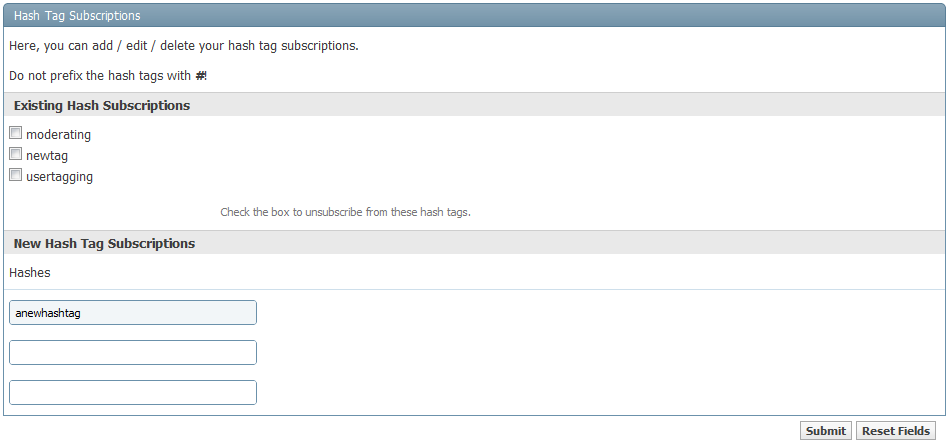
(Of course people will have to create some hash tags before you'll know what to subscribe to!)
Notifications
By default there are three avenues of notification when someone tags you, or quotes you:
First is via e-mail. No explanation required.
Second is via an overlay that appears in the bottom of your browser window, which looks like this:

If you click on the box, you will be taken to the appropriate area of the site to see the result of the notification (Inbox for your Personal Messages, or the Visitor Message section of your profile, or the Social Group that has received a new comment). You can click the ‘X’ in the top right corner to dismiss the notification. When that category has another update you will receive another notification.
At times a message might be displayed informing you of important updates or news. This appears in a shaded box above the notifications area briefly, thusly:
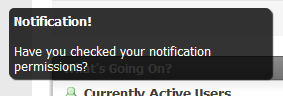
The third way to keep track of notifications is with three new tabs on your user profile. The tabs are labeled Mentions, Thread Tags, and Quotes, and let you see a detailed history: http://www.nsxprime.com/forum/member.php/3736-NSX-Prime
Please note! Everything is turned on by default, but you can adjust your settings for these notifications in the Settings/User Control Panel section: http://www.nsxprime.com/forum/vbnotifs.php?do=settings
You can tag a user as on other social media sites by simply adding an @ symbol in front of a user’s username: @Username
When a user is tagged, it looks like this in the finished post and you can click their name to see their profile: @NSX Prime
There is also a new field to tag users in a thread when you first create it, but this seems a little redundant with just tagging them in the message. I'll leave it on for now to see if people find it useful, but may end up disabling it.
You can adjust settings related to user tagging in your Settings/User Control Panel section http://www.nsxprime.com/forum/usertag.php?do=profile&action=options
Hash Tags
Again like other social media sites, hash tags are marked with an # symbol. Users can subscribe to hash tags and receive a notification when someone makes a post with that hash tag.
Hash tags only work if a topic is one word long (no spaces) and must have a ‘#’ symbol placed at the front, and a semicolon ‘;’ at the end of it, as follows: #thisisahashtag;
You can subscribe to hash tags by entering them through your Settings/User Control Panel section: http://www.nsxprime.com/forum/usertag.php?do=profile&action=hashsubscription
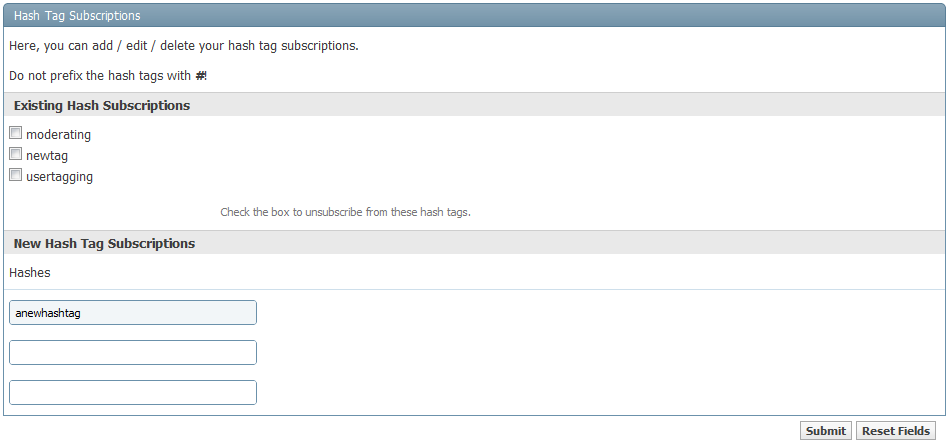
(Of course people will have to create some hash tags before you'll know what to subscribe to!)
Notifications
By default there are three avenues of notification when someone tags you, or quotes you:
First is via e-mail. No explanation required.
Second is via an overlay that appears in the bottom of your browser window, which looks like this:

If you click on the box, you will be taken to the appropriate area of the site to see the result of the notification (Inbox for your Personal Messages, or the Visitor Message section of your profile, or the Social Group that has received a new comment). You can click the ‘X’ in the top right corner to dismiss the notification. When that category has another update you will receive another notification.
At times a message might be displayed informing you of important updates or news. This appears in a shaded box above the notifications area briefly, thusly:
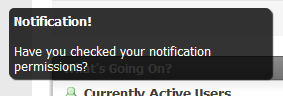
The third way to keep track of notifications is with three new tabs on your user profile. The tabs are labeled Mentions, Thread Tags, and Quotes, and let you see a detailed history: http://www.nsxprime.com/forum/member.php/3736-NSX-Prime
Please note! Everything is turned on by default, but you can adjust your settings for these notifications in the Settings/User Control Panel section: http://www.nsxprime.com/forum/vbnotifs.php?do=settings



