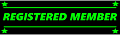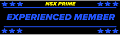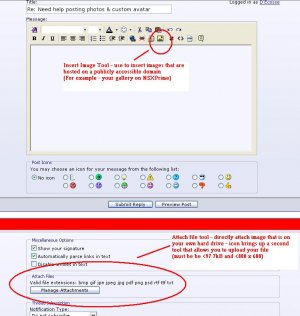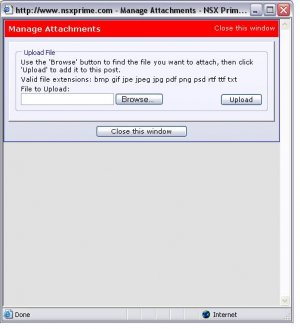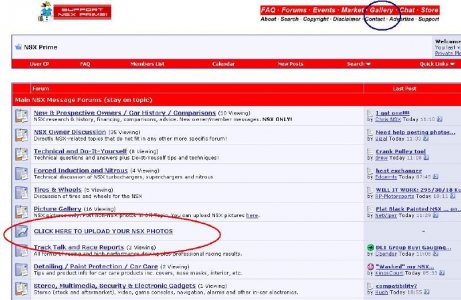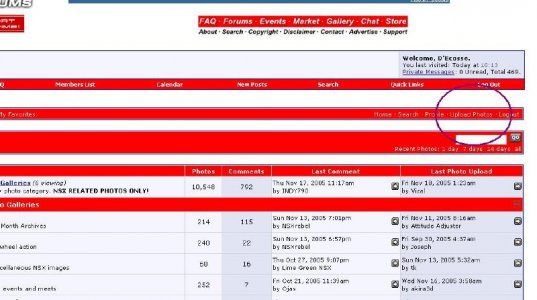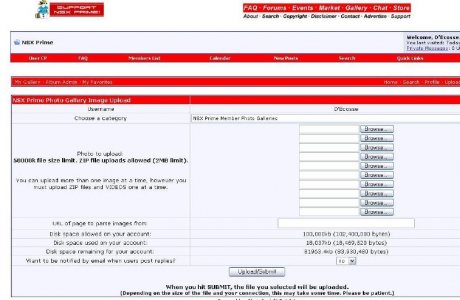Hey Guys, I know this subject has been brought up before. Please bear with me. I need help understanding the different steps to take to post a custom avatar and post photos on new threads. My system is a 98 2nd Edition and I am working with Photoshop 7. Help, help,help. 

 :smile: bill
:smile: bill
You are using an out of date browser. It may not display this or other websites correctly.
You should upgrade or use an alternative browser.
You should upgrade or use an alternative browser.
Need help posting photos & custom avatar
- Thread starter racerex
- Start date
Here is the steps:
1. Go into your User CP, Control Panel.

2. In the Setting & Options, top left hand side, click on Edit Avatar.

3.Scroll to the very bottom of the page and you'll find the option to upload your custom avatar. Make sure your file is 150 by 150 pixels or 14.6 KB (whichever is smaller).

1. Go into your User CP, Control Panel.

2. In the Setting & Options, top left hand side, click on Edit Avatar.

3.Scroll to the very bottom of the page and you'll find the option to upload your custom avatar. Make sure your file is 150 by 150 pixels or 14.6 KB (whichever is smaller).

(This thread should really be in the NSXPrime Website news & discussion forum)
When you are in the "Create message" or "reply to message" screen you have two options to include picture(s) in your message.
See the screenshots below:
(I used the "manage attachments" method for this post)
Clicking on the "manage attachments" link brings up the second screen and then you find the image on your own drive & upload. You can attach up to 5 images by this method and they have to be within the size constraints mentioned. (Use your image manager software to re-define the image to be within those limits)
The other limitation is that you cannot place images in a specific location within your text - they will all be added sequentially at the very end of the post. To counter that, you should upload to your gallery (or anther host) then link directly to that location using the "insert image" tool.
.
When you are in the "Create message" or "reply to message" screen you have two options to include picture(s) in your message.
See the screenshots below:
(I used the "manage attachments" method for this post)
Clicking on the "manage attachments" link brings up the second screen and then you find the image on your own drive & upload. You can attach up to 5 images by this method and they have to be within the size constraints mentioned. (Use your image manager software to re-define the image to be within those limits)
The other limitation is that you cannot place images in a specific location within your text - they will all be added sequentially at the very end of the post. To counter that, you should upload to your gallery (or anther host) then link directly to that location using the "insert image" tool.
.
Attachments
I think we lost Racerex, D'Ecosse.
Which part are you having trouble with?racerex said:I'm here but,i most be doing something wroung.But, I will keep at it.thank you all for the imfo. bill
Note the limitations on pixel size & file size for both "avatar" & "manage attachments" uploads - you will need to use your photo manager to resize the pics to fit within the required limits
The trouble I am having is that no matter how small I have my pixels, it doesn't seem to be small enough. I am taking my photographs with the highest quality setting on my camera - should I be using a lower quality so that there is less distortion when I go to post the pictures? Let me know. THANKS - Bill
It doesn't matter what resolution you start with - as you re-adjust the size you also adjust the quality compression to get the size/file size you need.racerex said:The trouble I am having is that no matter how small I have my pixels, it doesn't seem to be small enough. I am taking my photographs with the highest quality setting on my camera - should I be using a lower quality so that there is less distortion when I go to post the pictures? Let me know. THANKS - Bill
Upload the picture you want to your gallery Bill & I'll size it for you.
Here's some I picked out from your current gallery (I obviously like that rear angle if you look at my own avatar!)
I first cropped them, then re-sized to below the pixel requirement, then saved it at a lower quality compression to get below the 15K file size.
.
Attachments
Last edited:
All three are actually already ready to go - just place your mouse cursor over the one you want, click right mouse button, select "save picture as" and save it to a known location on your hard-drive (even the desktop as temporary)
Then follow the insructions above by Vizal to re-upload for your avatar.
Note that if you have side-on view of your car, you end up losing up on the height dimension (or get something with a lot of boring background as opposed to car). The ideal shot for your avatar is to end with something "square" and the way to do that is to shoot a 3/4 view. None of your pics are really 3/4. but end or front-on also give you a more "square" image when you crop it to give you an effectively bigger image of your car for the avatar.
(Hope that makes sense)
Then follow the insructions above by Vizal to re-upload for your avatar.
Note that if you have side-on view of your car, you end up losing up on the height dimension (or get something with a lot of boring background as opposed to car). The ideal shot for your avatar is to end with something "square" and the way to do that is to shoot a 3/4 view. None of your pics are really 3/4. but end or front-on also give you a more "square" image when you crop it to give you an effectively bigger image of your car for the avatar.
(Hope that makes sense)
Lookin' good! <!--StartFragment -->
 <!--StartFragment -->
<!--StartFragment -->



And how does one post a thumbnail on the post?
Steve
Steve
whiteNSXs said:And how does one post a thumbnail on the post?....
The most efficient way to post a thumbnail that is "clickable" to the larger pic is as follows
1) Go to your "user CP" from the top tool bar
and then "select edit options".
Go to the very bottom & change the "misc options" message editor & select "enhanced interface", then save changes.
2) Go to your gallery (it's more convenient to open a new browser window & leave your "create message screen open) & select the image location of the thumbnail pic:
right mouse click over the thumbnail image & left button click on "properties";
select properties;
while holding down the left mouse button, drag the mouse cursor across the whole address (URL) to highlight it;
right click & select "copy" - this will copy the whole URL (It will end in "-thumb.jpg") to your clip-board.
3) Return to your create message screen;
Left Click on the "insert image" icon in the create message toolbar and paste the copied picture link into the field and "OK"
4) the thumbnail image will now be embedded in your field in thumbnail size (it should also be highlighted at this point)
Now click on the "insert link" icon on the create message tool bar and paste the SAME URL into that field (it is still on your clipboard so paste will insert the same as previously i.e. the thumbnail link)
- however, before you "OK", go to the end of the string you have just pasted & delete the "-thumb" suffix at the end of the string (just before the ".jpg") - or better, replace "-thumb" with "-med" to link to the medium size pic which fits better in the normal screen. (caveat: If your original image is less than 800 X 600 there will be no -med image)
i.e. if it ends in "..........1234-thumb.jpg", change this to be ".......1234-med.jpg" or ".....1234.jpg"
5) test - click preview message then you should see your text plus the thumbnail - click on the thumbnail to see if it opens up the full-size (or medium) pic in a new window.
6) repeat to add more clickable links - I usually open up a second browser window with my gallery so I can go back & forth between the two screens cutting & pasting the links as required.
It sounds complicated but in practice it is actually very quick & efficient.
You should end up with this:
(click for full size)

Last edited:
Ken, i'd like screenshots... 
 j/k
j/k
Hey <B>RacerRex</B>, remember me?
I think <B>D'Ecosse</B> forgot to mention that avatars need to be NO LARGER than 150 x 150 pixels resolution. And filesize needs to be no larger than 15,000bytes... In Windows, a file that's 15KB translates into an actual 15,360bytes which is too large.
While <B>D'Ecosse</B> is doing a SUPERB job helping you here, in future if you need help let me know... assuming you remember me from NSXPO.
Hey <B>RacerRex</B>, remember me?
I think <B>D'Ecosse</B> forgot to mention that avatars need to be NO LARGER than 150 x 150 pixels resolution. And filesize needs to be no larger than 15,000bytes... In Windows, a file that's 15KB translates into an actual 15,360bytes which is too large.
While <B>D'Ecosse</B> is doing a SUPERB job helping you here, in future if you need help let me know... assuming you remember me from NSXPO.
Since he went thru the trouble and took the time to make this nice guide someone should sticky so everyone who asks can go here.
NeoNSX said:Ken, i'd like screenshots...
j/k
I know you are joking Neo, but I decided to go back & include them since all the others had illustrated guides.
It's not that I had forgotten - Vizal had already covered that in his post (#2) though.NeoNSX said:...I think D'Ecosse forgot to mention that avatars need to be NO LARGER than 150 x 150 pixels resolution. ...
Yes, Neo, I remember you. I hope I didn't scare you with the ride I gave you. Since then, I've hit a deer and wrinkled the nose of my car. 90% OME and the hood is louvered. Car should be ready in a couple of weeks. Question: After the Expo, did you get to Houston to see Ms. Christine? I had a great time with you Mike aka Neo. Do you still have the recording of me imitating Mickey Mouse? If you want to put it on the Prime, it's okay. And to D'Ecosse, thank you very much for your help. I am going to work at this so I don't have to bother anyone else about it. Is there any way we can save this thread so that other people can use it? Thanks, Bill.
Similar threads
- Replies
- 11
- Views
- 492
- Replies
- 26
- Views
- 1K