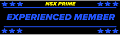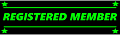I'm sure that we all agree that the NSX is still a mechanical marvel that was far ahead of its time but nothing becomes dated more quickly than automotive electronics. Virtually all new cars have a nice navigation system available that features a large touch screen and the ability to play digital music files and access apps (such as Pandora) while providing hands-free calling Bluetooth capabilities. The NSX pre-dated most of these technological achievements but we do have a spiffy, cutting-edge (circa 1976) cassette player :smile: Kidding aside, I really like the OEM look and keeping that head unit intact was a requirement of my project. My design goals were not only to provide all of the above but to keep everything OEM looking. In addition, I also wanted to improve the sound system without large-scale component swaps and do so with no hacking of the stock wiring harnesses. Easy, right? I have done nothing ground-breaking here, as all of the components that I use have been implemented by others before, but I don't think that anyone has ever integrated all of them together as I have.
The JDM Nav pod ($400 from Science of Speed) was an obvious place to start and I chose a Google Nexus 7 tablet (32Gb $200 from Office Max) as the heart of the system. Not only does it handle navigation via Google Maps or one of many other apps available but it is the primary music player in my system
http://

Unfortunately, the fit of the Nexus is so perfect inside of the pod that there is no room on the side for the micro-USB cable or headphone cable to enter so, a little repackaging of the tablet was required to rotate the connectors 90 degrees so that they would exit from the rear. I watched some Youtube tear down videos so that I had some idea of what I was about to do (warranty voided, of course :biggrin
http://

I made a stainless steel u-channel piece to surround the very fragile micro-USB PCB and potted both connectors with hot glue to keep them in place. I had to make cutouts in the rear cover to allow the rotated connectors to penetrate. After it was all put back together, the next challenge was to mount it into the pod. I made some custom bracketry to do just that and attached it to the rear of the tablet with industrial strength Velcro ($3 from Home Depot)
http://

To route the sound from the tablet into the head unit, I chose the GROM USB2P-MBUS ($135)with the AUX 3.5mm and 5V charging cable ($15). To provide Bluetooth functions, I added the GROM-BTD dongle/cable ($50). To improve the quality of that sound, I selected the JBL MS-2 Optimizer ($75 from Amazon) which is an amazing little DSP device! It has an internal microphone that automatically optimizes the sound by equalizing and time-aligning it so that the speakers sonically appear to be at ear level, instead of at your ankles. Others have used it and raved about the sonic improvements but hated the large bulk of cables it requires so I sought to minimize that complaint. How? Science of Speed to the rescue! They custom made me a 6 inch feed-through harness ($40) that inserts between the head unit and the harness that feeds the amps. To put the MS-2 into the loop. I clipped the speaker wires from that harness and added two 3.5mm stereo jacks ($1 each from Fry's)
http://

Now, what to do about the large and ugly "wall wart" cigarette lighter power supply that comes with the MS-2? I decided to break open and re-package that bad boy so it was back to Fry's for a plastic project box ($7). I also decided to include the power supply for the tablet into the same package so I purchased a cigarette lighter USB charger capable of 2.1 amps output from Fry's ($6). I 3D printed the end pieces (white parts, below) to get exactly what I wanted (gotta love those 3D printers!)
http://

With the power supplies integrated into the same package, the entire system can be hooked up with a single power and ground wire that I plugged into an open fuse block in the fuse box down by the drivers left foot
http://

Here is a pic of the entire system mocked up on my living room floor
http://

All of the custom fab was now done and it was time for the fun - installation! First thing was to find a good spot for the microphone used for telephone calls and after a bit, it became apparent that the best place to put it was on my excellent Performance
Package radar detector mount. Only slight filing of the plastic Valentine 1 bracket was required to make a clamp to hold the microphone cable
http://

After removing the clock/AC vent panel and console cover, I installed the new AC duct and nav pod bracket ($75 from the NSXPrime group buy). The foam gasket material around the original duct (where it contacts the blower housing) mostly crumbled away and would not provide a good seal so I used butyl rubber to seal the duct
http://

While I had the console panel out, I removed the coin tray and modified it to receive a USB port. This is for music playback from a thumb drive and also to plug in and charge my iPhone. The cable that I used here is a USB 2.0 Male to USB 2.0 Female Panel Mount ($8 from Amazon)
http://

Some minor trimming of my NSX-R shift boot plate was also required for clearance upon assembly
http://

One of the most challenging parts of the install was routing and restraining all of the cables inside the console in a neat and orderly manner where they don't interfere with anything else. Patience is a virtue! The JBL MS-2 was to be mounted into the largest, lower chamber of the console armrest which meant that the 3.5mm cables supplied with it were too short so back to Fry's again to purchase 2 meter length replacements ($5 each). Once the MS-2 is placed into the arm rest, a sufficient slack length of the two 3.5mm cables and the power cable must be provided to allow the unit to be removed and held in front of the driver's face. This is done for calibration and then the cables can be coiled for storeage
http://

Almost done now! After inspection of the cables it was time to button it all up. Here's a look at the entire cabin with the system in place. I think it looks awesomely OEM and clean :smile:
http://

I have the tablet configured to stay in a deep sleep all of the time until it receives power to charge and then the display immediately lights up in booted condition. When the ignition key is turned off, the tablet goes back to sleep. To accomplish this, I started by putting the tablet in developer mode and selecting an option to keep the display awake so long as it is being charged. This alone does what I wanted but the battery life is not great without the help of an app called Tasker ($3 on Google Play). Tasker can be programmed to do many things but all that is needed here is to write a couple of profiles to tell it what to do when the display is on and another to tell it what to do when the display is off. When the display is off, you want Tasker to kill wi-fi, Bluetooth, GPS and all apps. When the screen is on, I have Tasker turn on Bluetooth so that it will sync up with my phone. I manually turn on wi-fi as needed. I tether the tablet to my phone when wi-fi is needed on the road. If done correctly, a fully charged battery will sleep for 10 days or so and recharge quickly when you drive. In case the battery goes dead prematurely (which it did once while I was figuring out Tasker), I drilled a 1/8" diameter hole thru the top of the nav pod bezel, directly over the tablet power button so I can push it with a drill bit (or similar) to get it to reboot.
Another handy app is called Keepscreen (free from Google Play) and it can be programmed to keep the display at full brightness when you are using apps that require it (like Google Maps). The Nexus 7 dims the screen after a period on not being touched by default and that can get really annoying without Keepscreen. Also, be sure to turn off auto brightness on the tablet because it is buggy and causes the display to flicker.
The music player that I settled on is called N7 Player ($1 from Google Play). It has a cool, modern looking interface that is pretty easy to use while driving. It is also an all format player so you can select something that sounds better than crappy MP3s.
The last app that I added was Torque ($5 from Google Play). That requires an OBDII Bluetooth dongle so I selected the Super-Mini ELM327 device ($12 from Amazon). Torque not only lets you read CEL codes and reset them but it allows you to set up a customizable electronic dashboard to let you monitor any engine function that the OBDII computer reports on. I even added a free Shift Light add-on and it's pretty cool.
This system is so expandable that I think that I will be happy with it for a long time to come :biggrin:
The JDM Nav pod ($400 from Science of Speed) was an obvious place to start and I chose a Google Nexus 7 tablet (32Gb $200 from Office Max) as the heart of the system. Not only does it handle navigation via Google Maps or one of many other apps available but it is the primary music player in my system
http://

Unfortunately, the fit of the Nexus is so perfect inside of the pod that there is no room on the side for the micro-USB cable or headphone cable to enter so, a little repackaging of the tablet was required to rotate the connectors 90 degrees so that they would exit from the rear. I watched some Youtube tear down videos so that I had some idea of what I was about to do (warranty voided, of course :biggrin
http://

I made a stainless steel u-channel piece to surround the very fragile micro-USB PCB and potted both connectors with hot glue to keep them in place. I had to make cutouts in the rear cover to allow the rotated connectors to penetrate. After it was all put back together, the next challenge was to mount it into the pod. I made some custom bracketry to do just that and attached it to the rear of the tablet with industrial strength Velcro ($3 from Home Depot)
http://

To route the sound from the tablet into the head unit, I chose the GROM USB2P-MBUS ($135)with the AUX 3.5mm and 5V charging cable ($15). To provide Bluetooth functions, I added the GROM-BTD dongle/cable ($50). To improve the quality of that sound, I selected the JBL MS-2 Optimizer ($75 from Amazon) which is an amazing little DSP device! It has an internal microphone that automatically optimizes the sound by equalizing and time-aligning it so that the speakers sonically appear to be at ear level, instead of at your ankles. Others have used it and raved about the sonic improvements but hated the large bulk of cables it requires so I sought to minimize that complaint. How? Science of Speed to the rescue! They custom made me a 6 inch feed-through harness ($40) that inserts between the head unit and the harness that feeds the amps. To put the MS-2 into the loop. I clipped the speaker wires from that harness and added two 3.5mm stereo jacks ($1 each from Fry's)
http://

Now, what to do about the large and ugly "wall wart" cigarette lighter power supply that comes with the MS-2? I decided to break open and re-package that bad boy so it was back to Fry's for a plastic project box ($7). I also decided to include the power supply for the tablet into the same package so I purchased a cigarette lighter USB charger capable of 2.1 amps output from Fry's ($6). I 3D printed the end pieces (white parts, below) to get exactly what I wanted (gotta love those 3D printers!)
http://

With the power supplies integrated into the same package, the entire system can be hooked up with a single power and ground wire that I plugged into an open fuse block in the fuse box down by the drivers left foot
http://

Here is a pic of the entire system mocked up on my living room floor
http://

All of the custom fab was now done and it was time for the fun - installation! First thing was to find a good spot for the microphone used for telephone calls and after a bit, it became apparent that the best place to put it was on my excellent Performance
Package radar detector mount. Only slight filing of the plastic Valentine 1 bracket was required to make a clamp to hold the microphone cable
http://

After removing the clock/AC vent panel and console cover, I installed the new AC duct and nav pod bracket ($75 from the NSXPrime group buy). The foam gasket material around the original duct (where it contacts the blower housing) mostly crumbled away and would not provide a good seal so I used butyl rubber to seal the duct
http://

While I had the console panel out, I removed the coin tray and modified it to receive a USB port. This is for music playback from a thumb drive and also to plug in and charge my iPhone. The cable that I used here is a USB 2.0 Male to USB 2.0 Female Panel Mount ($8 from Amazon)
http://

Some minor trimming of my NSX-R shift boot plate was also required for clearance upon assembly
http://

One of the most challenging parts of the install was routing and restraining all of the cables inside the console in a neat and orderly manner where they don't interfere with anything else. Patience is a virtue! The JBL MS-2 was to be mounted into the largest, lower chamber of the console armrest which meant that the 3.5mm cables supplied with it were too short so back to Fry's again to purchase 2 meter length replacements ($5 each). Once the MS-2 is placed into the arm rest, a sufficient slack length of the two 3.5mm cables and the power cable must be provided to allow the unit to be removed and held in front of the driver's face. This is done for calibration and then the cables can be coiled for storeage
http://

Almost done now! After inspection of the cables it was time to button it all up. Here's a look at the entire cabin with the system in place. I think it looks awesomely OEM and clean :smile:
http://

I have the tablet configured to stay in a deep sleep all of the time until it receives power to charge and then the display immediately lights up in booted condition. When the ignition key is turned off, the tablet goes back to sleep. To accomplish this, I started by putting the tablet in developer mode and selecting an option to keep the display awake so long as it is being charged. This alone does what I wanted but the battery life is not great without the help of an app called Tasker ($3 on Google Play). Tasker can be programmed to do many things but all that is needed here is to write a couple of profiles to tell it what to do when the display is on and another to tell it what to do when the display is off. When the display is off, you want Tasker to kill wi-fi, Bluetooth, GPS and all apps. When the screen is on, I have Tasker turn on Bluetooth so that it will sync up with my phone. I manually turn on wi-fi as needed. I tether the tablet to my phone when wi-fi is needed on the road. If done correctly, a fully charged battery will sleep for 10 days or so and recharge quickly when you drive. In case the battery goes dead prematurely (which it did once while I was figuring out Tasker), I drilled a 1/8" diameter hole thru the top of the nav pod bezel, directly over the tablet power button so I can push it with a drill bit (or similar) to get it to reboot.
Another handy app is called Keepscreen (free from Google Play) and it can be programmed to keep the display at full brightness when you are using apps that require it (like Google Maps). The Nexus 7 dims the screen after a period on not being touched by default and that can get really annoying without Keepscreen. Also, be sure to turn off auto brightness on the tablet because it is buggy and causes the display to flicker.
The music player that I settled on is called N7 Player ($1 from Google Play). It has a cool, modern looking interface that is pretty easy to use while driving. It is also an all format player so you can select something that sounds better than crappy MP3s.
The last app that I added was Torque ($5 from Google Play). That requires an OBDII Bluetooth dongle so I selected the Super-Mini ELM327 device ($12 from Amazon). Torque not only lets you read CEL codes and reset them but it allows you to set up a customizable electronic dashboard to let you monitor any engine function that the OBDII computer reports on. I even added a free Shift Light add-on and it's pretty cool.
This system is so expandable that I think that I will be happy with it for a long time to come :biggrin:
Last edited: