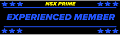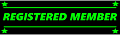I'm computer illiterate to say the least. Hopefully someone can point me in the right direction.
Is it possible for your sound card to go bad? If so, is it very difficult to change?
I can still hear and play CD's with no problem. However, when I click on a video link or Youtube or something like that, I don't hear anything. I have my speakers turned all the way up and can hear them hissing but that's it.
I have go into the 'Sounds' section of my computer and it appears to be setup. I haven't changed any settings on it since I've had my PC. It is a Compaq Presario and running standard Windows XP.
TIA
Is it possible for your sound card to go bad? If so, is it very difficult to change?
I can still hear and play CD's with no problem. However, when I click on a video link or Youtube or something like that, I don't hear anything. I have my speakers turned all the way up and can hear them hissing but that's it.
I have go into the 'Sounds' section of my computer and it appears to be setup. I haven't changed any settings on it since I've had my PC. It is a Compaq Presario and running standard Windows XP.
TIA